You're now able to export your entire map (or just a portion through selections) using our new export feature. This makes it easy to refine your data in Excel (or Google Drive) and share it with others, or even transfer your data into a new project. You'll find the new export button within the share menu in the upper right:
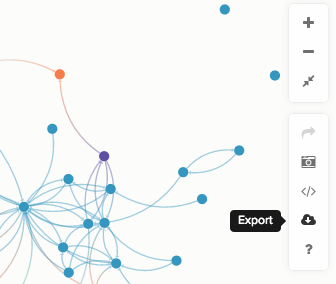
If you click export without anything selected, your entire map will be exported as an xlsx. If you only want to export a portion of your map, just select the things you'd like to export before clicking export.
You'll now have all of your elements and connections available as two separate sheets in a xlsx file. You can use this to edit and refine your data if you (or your teammates) prefer working in Excel. Simply drag the file back onto the map when you're done to pick up any changes.
Note: If you're working with loops, you'll need to continue to edit them within Kumu as exports don't support loops yet.