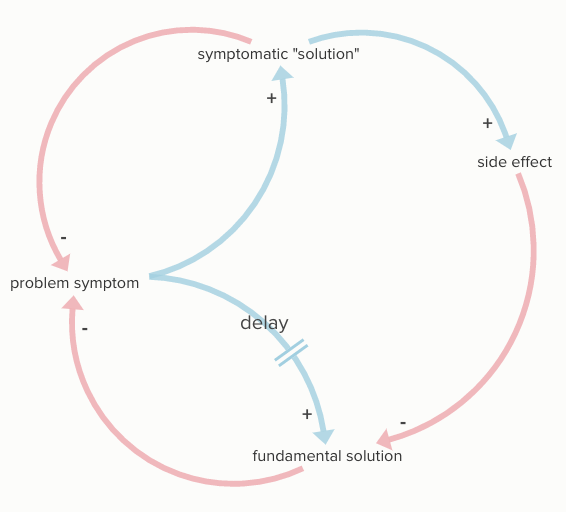Ever wish it was easier to build a map by hand? Or quickly map out your thinking about a particular topic? Or draw a systems map on the fly? Never fear, sketch mode is here!
Sketch mode is a tool within Kumu that helps you build a map by hand quickly. It allows you to quickly create new elements with a single click, draw connections between them, and make minor adjustments to your map.
Using sketch mode
To use sketch mode, click the “green add button” in the bottom center of the window and select “Sketch.”

You’re sketching!
- Click anywhere on the map to add a new element.
- Type the element name; press Enter to create the element.
- Click again to add another element.
- Now, place the pointer over one of the elements and drag a connection to the second element.
- Click and drag a connection to change its curvature.
- Click and drag the end of a connection to rebase the connection.
- Hold
ALTwhile you click an element to change its position. - Press
ESCto exit sketch mode.
Sketch mode also enables you to create connections to elements that aren't yet created.
- Click anywhere to add an element.
- Click and drag from that element and release on a blank part of the map.
- When you release, a connection will be created along with a new element.
We’re confident you’ll be building maps twice as fast with sketch mode. Ready to give it a try? Try creating the map below in sketch mode: